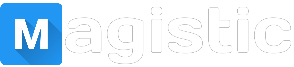YouTube has a staggering number of videos for users to watch that increases every day. Over time, more and more users have become inclined to create content. Adding music to an uploaded video can make it unique and interesting. To learn how to add music to a YouTube video, follow the steps below.
How to add music to a YouTube video
Go to the YouTube website and click YouTube sign in button in the upper-right corner (if you're not already signed in to your YouTube account).
Note
Before you can add sound to a video, you'll need to upload it to YouTube. For help with uploading a video, see: How to upload a video to YouTube.
In the upper-right corner of the screen, click on your profile.
YouTube profile icon
Select YouTube Studio (beta) from the drop-down menu that appears.
YouTube Studio (beta)
As the beta version of YouTube Studio doesn't allow you to add music to videos, you'll need to click Creator Studio Classic in the lower-left corner of the screen.
Link to YouTube Creator Studio Classic
Click Skip in the prompt that appears (or add feedback if you'd like).
Locate the video you'd like to add music and open it.
Selecting a video to edit on YouTube
Click the Audio selector on the menu at the top of the screen.
Selector to edit Audio on YouTube video
In the section below your video, locate a track you like and then click the Add to video button button.
Next, you'll want to adjust how much (if any) of the original audio you'd like to hear by moving the slider under AUDIO SATURATION.
YouTube audio saturation slider
To dictate where in the video the music should start and stop, you can adjust the left and right sliders at the bottom of the video (optional).
Music slider in YouTube
When you're finished, click the Save changes button on YouTube button.
In the prompt that appears, click Save.
Save video edits prompt YouTube